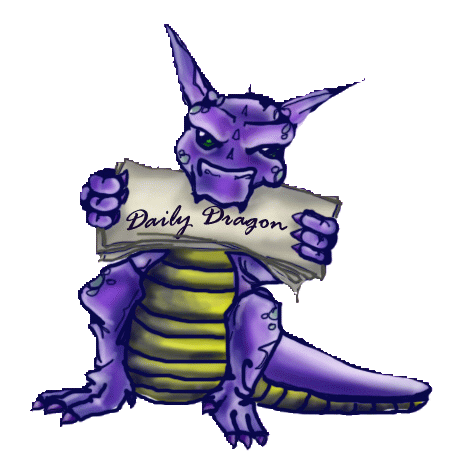So you’ve downloaded the Dragon Con mobile app to your smartphone or tablet. Here’s a few hints and tips to help you get the most out of it:
The Dashboard is the app’s main screen. Your Dashboard may look a little different due to cross-platform variances, but the icons and their functions should be essentially the same.

 |
 |
| The app automatically checks and pushes programming updates to your device. Tap the Refresh button to download them when it turns red. | Tap the Search button to easily find the panel/event or guest you want to see. |
| Tap to go to your convention calendar. Panels and events you add through Events will be updated automatically. | Tap to see all the vendors and exhibitors at the convention, as well as where you can find them and their wares. | Tap to see maps of the track rooms and other venues in the host hotels. These are viewable offline if you’re in an area without an Internet connection. | Tap to see all programming by track. Favorite an event by tapping the star in the corner of the description, and it will automatically be added to My Schedule. |
| Tap to see the programming that our celebrity guests and performers are scheduled for. | Tap to download and read PDFs of useful convention information, such as the parties list, the shuttle bus routes/schedules, and parking rates and information. | Tap to see all Twitter tweets using the #DragonCon hashtag. You can also post your own tweets from here if you login the app to your Twitter account. | Tap to download and read PDFs of each issue of the print edition Daily Dragon. |
Tap to see @Daily_Dragon Twitter tweets filtered to include only:
Note: This feed is refreshed every ten minutes, but you may need to refresh it to see the most current News items. |